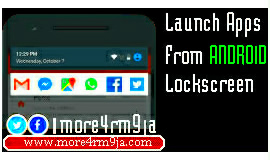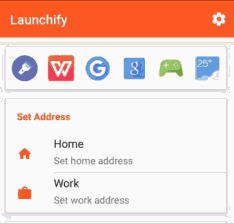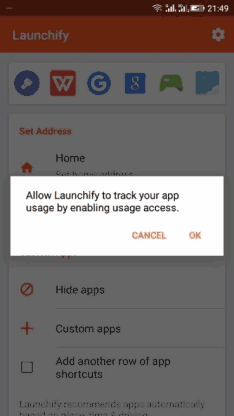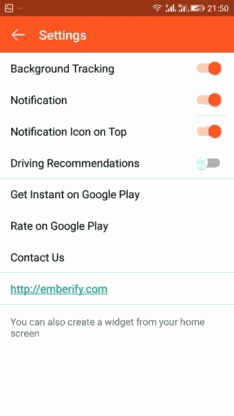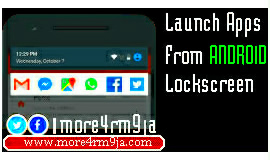
We all have one app or the other we can't do without on our Android smartphone from time to time. The likes of Facebook, Instagram and other addictive apps and services.
Traditionally. To open an application you have to unlock the screen of your smartphone (if it's been locked), then follow is the tedious process of surfing through your various apps to get that favourite app (if it's not on the homescreen). But it can really be frustrating if you need to access the app instantly without going through that long process, right?!
Well, I'll show you how you can access your favourite apps directly from your smartphone's lockscreen by creating shortcut. There are several Android apps created for this purpose on Google Playstore, like Hanger. However, one app I'll recommend you use is
Launchify. It is by far more interesting and effective as it gives you the privilege to launch your frequently used apps and services directly from either the lockscreen or through the flap notification.
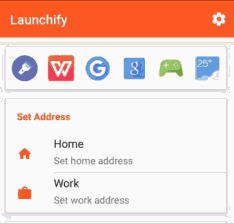
Launchify takes note of services and apps you use most often and then create their shortcuts both on your Android lockscreen and the notification panel. It also help sort which application get placed in shortcut depending on your current location; home or workplace.
How To Setup and Use Launchify
*. Download
Launchify Here and install on your smartphone.
*. After successful installation, open the app. It will request that you
"Allow Launchify to track your app usage by enabling usage access", click OK.
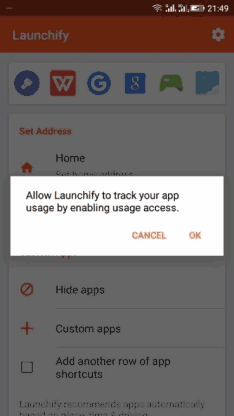 See Also
See Also:
How to Spy on Any Smartphone
*. Once you've grant it usage access, go to settings, located at the top. Here you'll need to enable the first three options which are
'Background Tracking', 'Notification', 'Notification icon on top'.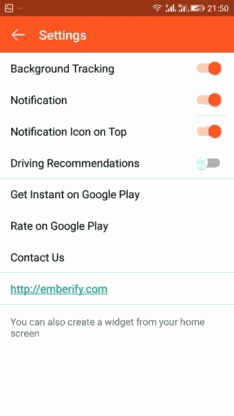 See Also
See Also:
How To Use PS2 on Android Smartphone
*. When you're through with the three steps above, restart your Android device and then you can now access your apps right from Locksreen and notification panel.
For comments and feedback about this article, please use the comment box below. Don't forget to share with friends.
UNDER MAINTENANCE